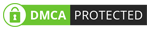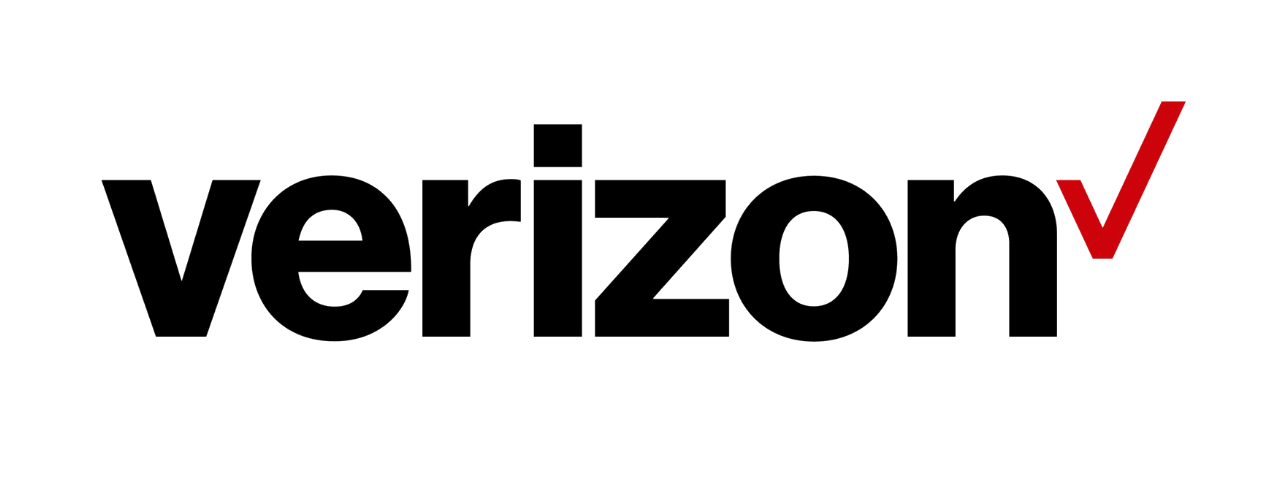
To login to your Verizon router, open your web browser, type http://192.168.1.1 into the URL bar, and hit enter. Use “admin” as the username and the password printed on a label on the back of the router to access your Verizon router login page.
So, let’s get started.
What You Need Before Accessing Verizon Router
Before you access your Verizon router’s admin panel, there are a few things you must check. Before you go any further using your Verizon router, complete the below procedures.
Internet Connection
Before you can access your router, you must first have a solid Internet connection. Look at the lights on the front of your router to see whether it has a connection. The “Internet” or “WAN” light should be illuminated and not blinking if there is a connection.
If the router does not have a connection, try troubleshooting to get it connected. If you can’t seem to fix the problem, contact Verizon for support. But if everything is working and you have a solid connection, move on to the next step.
Connection to Your Network
Before you can access and manage your Verizon router’s settings, you need to connect your device (like a computer, smartphone, or tablet) to its network.
The best internet connection for this device is with an Ethernet cable because it is more stable. But connecting via Wi-Fi works almost every time too.
Steps to Access Your Verizon Router
After you’ve verified that your Verizon router has an Internet connection and your device is connected to the network, you may begin the process of logging in.
Follow these steps to quickly get access to your router’s admin page.
#1 Open your browser and load up the network configuration page
If you want to open your router’s admin console, start by opening any browser.
Once the browser is up and running, type 192.168.1.1 into the URL bar and hit Enter (or Return). If that doesn’t load anything, it might be because your router has a different IP address. [1]
You can find your router’s IP address easily by doing the following:
- On Windows: To find your router’s IP address, open the Command Prompt application and type “IPCONFIG.” Press Enter, then look for “Default Gateway.” Your router’s IP address is next to it.
- On Macs: Open System Preferences and go to Network. Then choose “Advanced” from the drop-down menu and select the “TCP/IP” tab. The IP address of your router is next to “Router.”
#2 Log in with the default credentials
To log into your Verizon router, you will need the username and password. If you have not changed the default login, you can use “admin” for the username and the password printed on your router’s label as the password.
If the login isn’t successful, try disabling your firewall or logging in with a different browser.
If this username and password combination doesn’t work, perhaps you changed it a while back and forgot it. In that case, you can reset the router (hold the reset button for 15 seconds) to restore it to default settings.
But remember that the router’s SSID (network name), Wi-Fi password, and all your customized settings will be deleted if you reset it. However, you will be able to log into the router with the default credentials.
#3 Access your administration page
After you’ve logged into your Verizon router with the correct login information, the configuration panel will open. There will be many tabs and options to modify your network settings and other preferences.
What You Can Configure in Your Verizon Router Settings
You can do several things to secure and improve the performance of your Verizon router, which you can access once you successfully log into the admin panel. A few necessary settings you should change first are listed below.
Change Wi-Fi Password
If you have not changed your Wi-Fi password since purchasing your Verizon router, there is a slight possibility that someone can hack into it. Anyone who comes to your house could see the label on the router and use it to steal your personal data or harm your network.
It’s usually a good idea to make your password memorable. But, to make it hard to guess, use a passphrase that is something simple to recall while containing uppercase letters, lowercase letters, numbers, and symbols. Never use passwords that may be easy to guess, such as your last name, address, or dog’s name. [2]
While you’re updating your Wi-Fi password, be sure to change your router’s login and password too. Anyone who connects to your network with the default credentials will have access to configure and change your settings without needing approval from you first.
Adjust Various Settings
We recommend adjusting a few additional settings while you’re logged into your Verizon router to better your home network.
- SSID (network name)– The SSID (Service Set Identifier) is what you see as your network’s name. You can easily change it to something recognizable or even hide the network from other wireless devices altogether.
- Automatic updates: Verizon offers firmware updates periodically to improve network performance and combat viruses and malware. For the greatest protection and performance, enable automatic updates.
- WPA3 encryption: Many routers from Verizon support WPA3, a feature that strengthens your device encryption. However, this isn’t available on several devices manufactured before 2020.
- Network segmentation: You can create Virtual Local Area Networks (VLANs) to isolate devices connected to your network. For example, you can create a guest network for visitors.
Maintenance Tips for Your Verizon Router and Modem
Here are the best methods of keeping your Verizon modem and router working smoothly.
Power Cycle
Power cycling your router every few months or so may extend its life and functionality. Power cycling, according to various studies, can also cure minor problems that might lead to more serious ones in the future.
Unplug your Verizon router for 15 seconds, then plug it back in to power cycle it. It is best to power cycle your router right before your family leaves home for the day because reconnecting to the Internet may take a few minutes.
Change Your Password
Unfortunate as it is, passwords can get into the wrong hands. To prevent this from happening to your network, change the password every month or two. This way, no one with bad intentions will be able to log in and access your data.
FAQs for Verizon Router Login Page
Here are the most common questions we get about Verizon routers and logging into their admin panels.
What happens if I get stuck on the login page?
If your username or password is incorrect or you’ve forgotten it, you may reset the router to its factory defaults. You can reset it by pressing and holding the router’s reset button for 15 seconds.
By resetting the router, you can use the default login credentials to access it. However, this will also erase any custom settings you have made, such as your SSID and Wi-Fi password. Therefore, only utilize this option when absolutely necessary.
How do I reset my Verizon Router?
You can reset your Verizon router by pressing and holding the reset button on the back of it for 10-15 seconds. It will turn off, and its lights will flash before restoring its Internet connection when it resets.
Once it is back up and running, you can use the default username and password to access its admin panel.
What is the best modem and router for Verizon?
You should consider a few key factors when choosing the best modem and router for Verizon. These include the size of your home, how many devices will be using the network, your budget, and the speed of your internet connection.
To see the top options, read our best cable modems for Verizon and best routers for Verizon guides.
Final Thoughts
To access your Verizon router, simply enter the router’s IP address into your browser’s URL bar and log in using the default username and password (or whatever you changed it to).
The admin panel allows you to customize various settings and enhance network security.
For help boosting your Verizon router’s Wi-Fi network, refer to our best extenders guide.